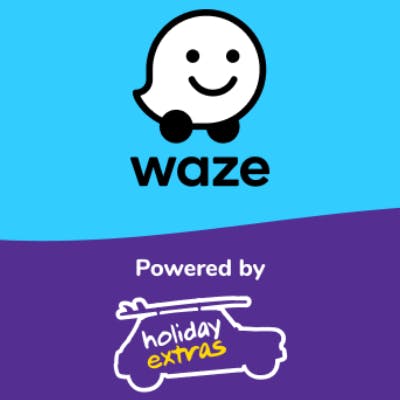
Step-by-step instructions for turning off Waze app in 2026
Don't let Waze drain your data or burn your battery life.
Find out the waze to turn off your app completely! Waze's main aim is to get you to your destination as quickly as possible and it does a fantastic job at it. Once you've downloaded the Waze app on Android or iPhone, you'll get the latest traffic alerts straight to your smartphone, including road conditions, hazards, traffic jams, alternative routes, travel time and more. But what do you do when you've finished using the app? To avoid a drain on your battery life, or wasting unnecessary data, there a couple of waze (or ways) you can stop or shut down the app.
How to stop Waze without closing the app
If you don't want to close the app completely, but simply want Waze to stop giving you directions, then follow these steps:
- Have the current map/route screen in front of you
- Click the blue arrow in the bottom right-hand corner
- Click the red 'Stop' lozenge in the bottom left-hand corner
- You can now minimise the app and it'll continue running in the background
Waze will now stop giving you instructions as the navigation has been cancelled. You can resume this at any time by clicking the 'Where to?' search bar. Your most recent destination will appear on the list for you to select. Bear in mind, even though you've cancelled your navigation like this, the Waze app will still be tracking your location and using your mobile data. You can stop this by closing the app using the 2 easy steps below.
How to close the Waze app in 2 simple steps
Closing down the Waze app is much simpler than you might expect and it can be done in just 2 easy clicks. With your Waze app open simply:
- Click on 'My Waze' in the bottom-left hand corner of the app
- Tap the power icon in the top right-hand corner of your screen
Yes - it really is that easy! Follow these 2 simple steps and Waze will be inactive. The app will no longer be using battery, and you'll no longer be contributing data or earning Waze points until you re-open the app.
Closing the Waze app on iPhone or Android
There are alternative ways you can close the Waze app. If you'd like to close the Waze app on Android you can:
- Press or swipe to open your 'All Apps' view
- Swipe Waze off the screen to close it
To completely stop the app on your iOS device (iPhone or iPad) simply:
- Double tap the 'Home' button on your device, or swipe up at the bottom of your screen
- In the 'App Switcher', find the Waze window as you swipe through the list of apps
- Close the Waze app
Top 3 reasons to disable or turn-off Waze
- Saves on your mobile data - Waze downloads data using an internet connection, including maps of the area and data about hazards on the road.
- Saves your smartphone's battery life - Like any GPS route planner, Waze will use your phone battery so it makes sense to close the application when you're no longer using it.
- Disables Waze's notifications - Various notifications will be displayed when Waze is running to help you navigate to your destination as efficiently as possible. If you've finished using the app though, turning it off will ensure you're not sent distracting notifications when it's not necessary.
Find out more about Waze & other navigation apps
- Waze app UK
- Waze Live Map
- Waze route planner
- Waze vs Google Maps
- Is the Waze app free?
- Which countries does Waze work in?
- Traffic near me
- Fuel near me
- Road accidents today near me
- Roadworks near me
- Top 20 Best Driving Apps
- Top 10 Best Sat Nav Apps
- Top 10 Best Navigation Apps
- Top 5 Best route Planner Apps