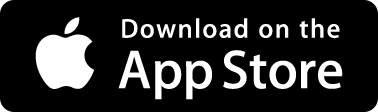Faster and smarter in the app... Open app
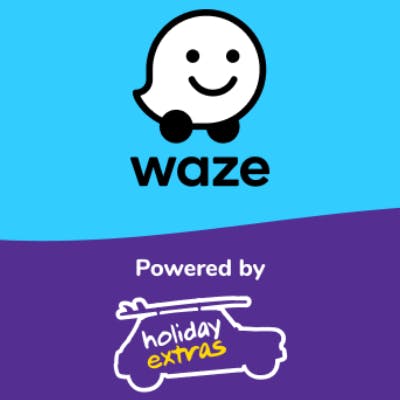
Fuel near me - Compare prices & find the cheapest petrol stations nearby
Find petrol and diesel near you, with the cheapest UK fuel prices.
To help you find petrol stations near you we've got the handy Waze live map tool below. Simply type your address into the search bar and find local petrol stations with fuel nearby. Alternatively, download the Waze app below and get the latest fuel prices on the go and customise the app for your car.
How to find fuel near you with the Waze live map
- Type your address into the search bar
- See live traffic data near you including the nearest petrol stations
- Zoom in and out to view the live map at different scales
Download the Waze App
Find the nearest petrol stations to you by downloading the Waze app on Android or iPhone.
Download the Waze app and receive recommendations for the cheapest petrol stations nearby. Based on user-participation, the app provides details for when the fuel prices were last updated at each petrol station. Waze is fully customisable and you'll be able to select your preferred gas type, brand and fuel search preferences.
The Waze app provides you with:
- A list of fuel forecourts in your area
- The price of your chosen fuel
- The distance to each petrol station in miles
- The addresses of nearby petrol stations
- When the fuel prices were last updated
How to set your preferred fuel type in the Waze app

- Tap 'My Waze'
- Tap your 'Username' at the top
- Click 'Settings'
- Scroll down and tap 'Gas Stations' (with petrol pump icon)
- Tap 'Preferred gas types'
- Select the fuel you use, either 'Unleaded', 'Diesel', 'Super UL' or 'LPG'
How to set your preferred petrol or diesel brand in the Waze app

- Tap 'My Waze', then 'Username'
- Click 'Settings'
- Scroll down and tap 'Gas Stations'
- Tap 'Preferred brand'
- Select 'All stations' or your preferred brand for fuel, e.g. Asda, BP, Co-Op or Esso
How to set up search preferences for fuel

- Tap 'My Waze', then 'Username'
- Click on 'Settings'
- Tap 'Gas Stations'
- Under 'Search', tap 'Sort stations by'
- Choose to sort petrol stations by 'Price', 'Distance' or 'Brand'
How to find your nearest petrol stations using the Waze app

- Open the Waze app
- Tap 'Where to?'
- Select 'Gas Stations' alongside the petrol pump icon
- Discover nearest petrol stations to you, with distance in miles
- Select the petrol station you'd like to travel to, then click 'View routes'
- Choose your preferred route
- Tap 'Start drive' and set off
How to add a petrol station as a stop on your route
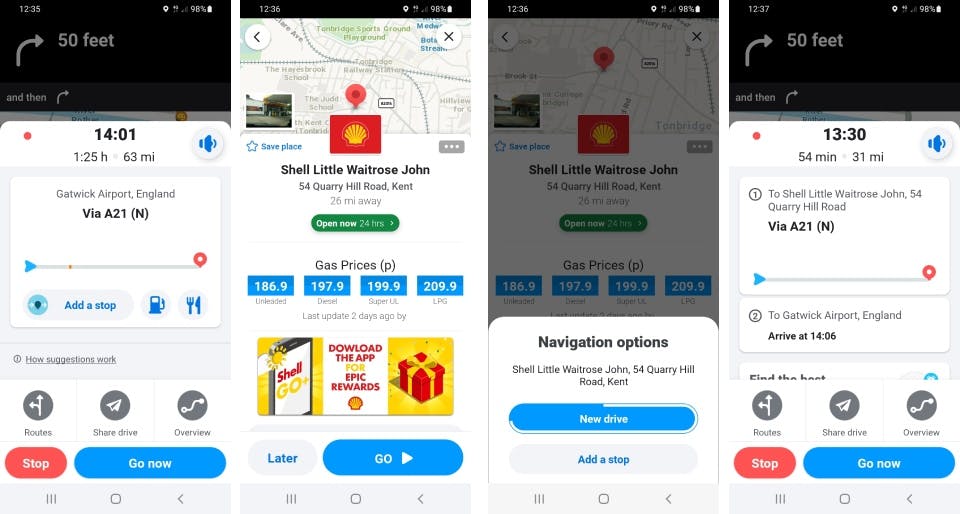
- Type in your chosen destination, pick your route and tap 'Start drive'
- Tap your ETA (at the bottom of the screen)
- Select 'Add a stop'
- Click the grey petrol pump icon
- Select your chosen petrol station
- Tap 'Go'
- Select 'Add a stop' (or 'New Drive' if you prefer)
- Tap 'Go now'
- You're all set! The petrol station stop will have been added to your route
Other key features of the Waze app
- Find the quickest routes before you start driving
- See real-time road conditions & get traffic alerts near you
- Drive safer & avoid unexpected fines with a speedometer and alerts
- Instant routing changes to avoid unnecessary traffic
- Recommendations for the cheapest fuel & petrol stations near you
- Syncs easily with your Google Calendar or Facebook Calendar
Find out more about Waze:
- Waze Live Map
- Waze route planner
- Waze vs Google Maps
- Is the Waze app free?
- Which countries does Waze work in?
- How do you turn off the Waze app?
- Traffic updates near me
- Road accidents today near me
- Roadworks near me